Lost Password & Reset Password
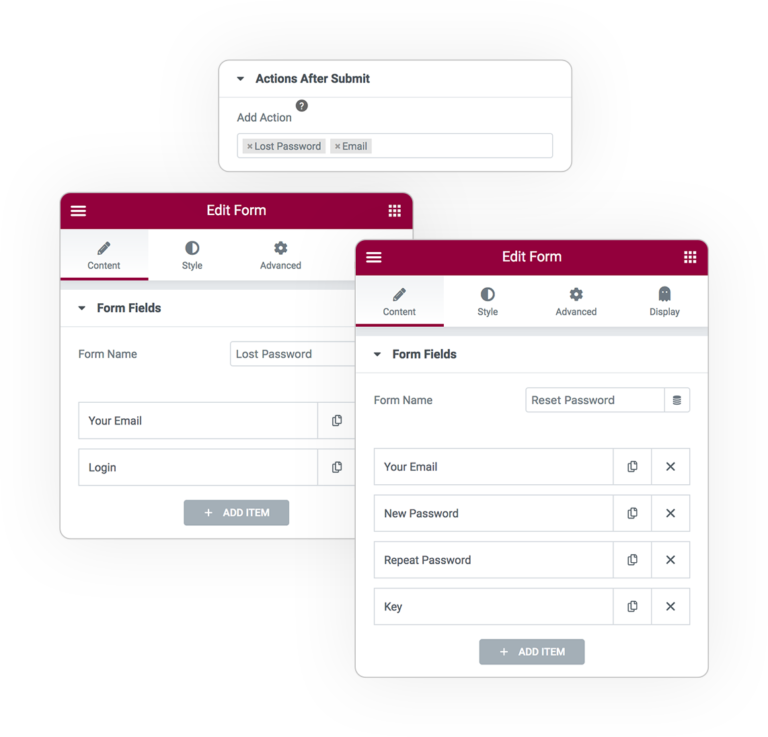
The user password reset action is completed in 2 steps requiring a Form each with the same action but with a different configuration:
Lost Password
The user don't remember his old password so he send the Reset EMAIL, which contain the unique reset URL, submitting his UserName or Email.
Reset Password
The user click on the unique reset URL, so he land on the page with a Form where he can insert his new password. User Login and verification KEY can be fetch from the URL.
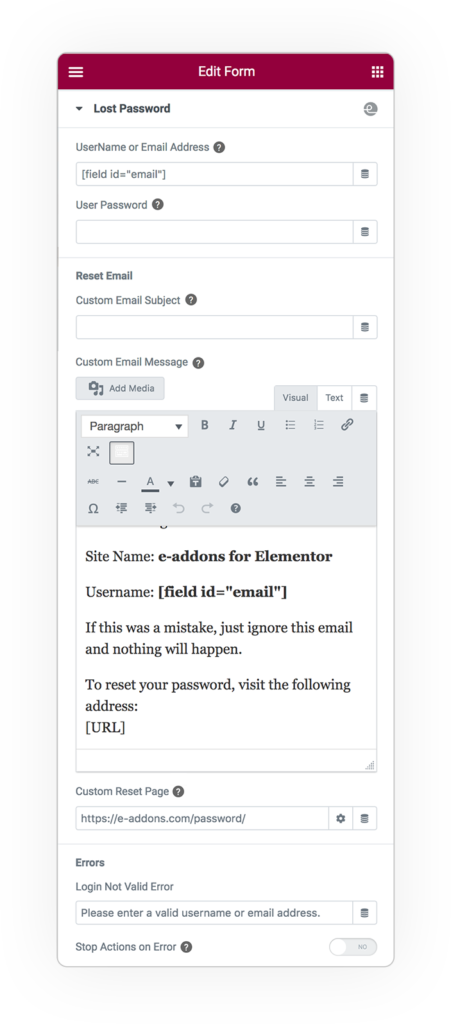
Lost Password
Send reset email to the user
UserName or Email Address
Identify the user to send him the email with the unique link to reset his password
User Password
Leave empty to complete the first action to send the email on “Lost Password” mode
Custom Reset Email
You can optionally set custom email contents:
- Subject
- Message
If you leave the empty the default WordPress text will be used
Custom Reset Page
Set the Url of the page which contain the Form configured with this same Action on the “Reset Password” mode (see next Step)
Reset Password
Update user password after key verification
UserName or Email Address
Identify the user who we want to update the password.
You can use use an Hidden field type filled in with “login” url param trough Dynamic Tags.
User Password
The shortcode for the field that contain the new password.
User Password Confirmation
Optional, the shortcode for the field that contain the password confirmation for a double check.
Password Reset Key
This is the unique Key that consent to proceed with the password reset, you can find it in the url of the current page.
So store it (with a Dynamic Tag “Site Request Parameter“) in a Hidden field and set here its shortcode.
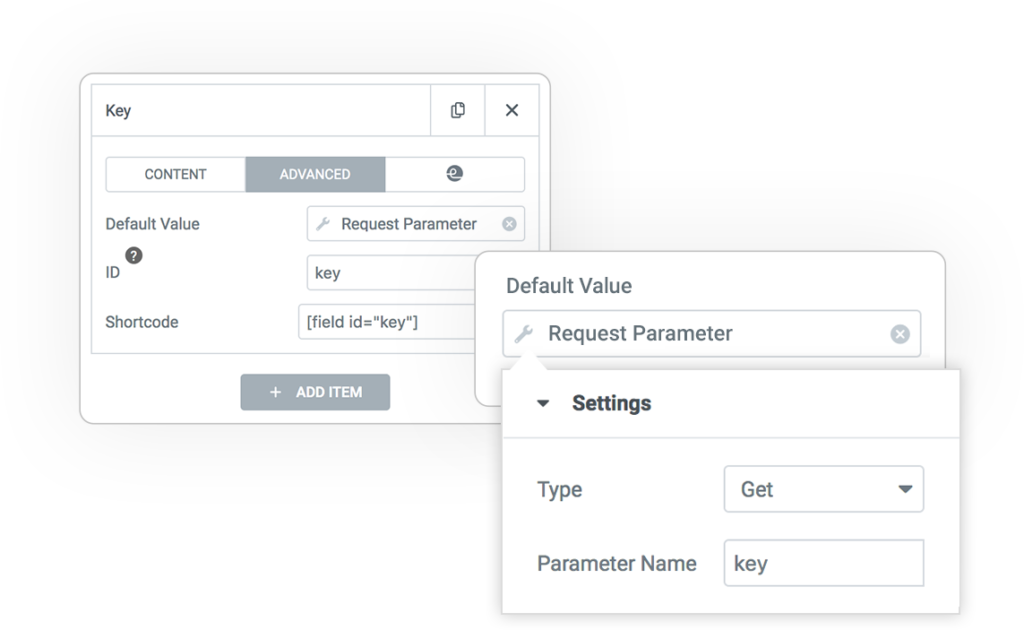
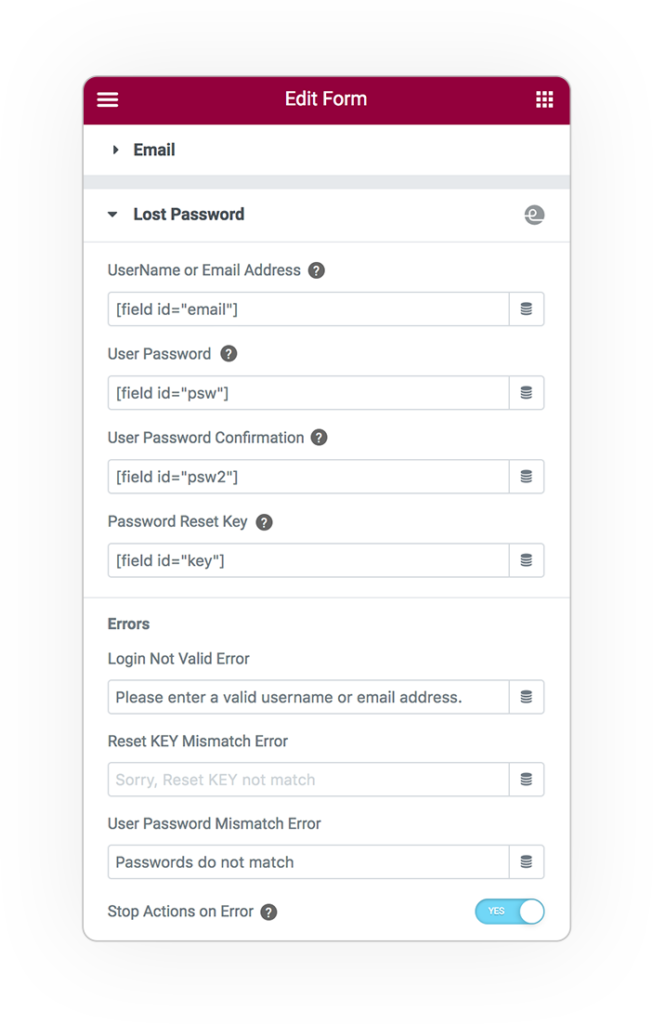
This action allows you to avoid using the WP login page
User can autonomously reset their password using this custom form in frontend, not passing trough the builtin standard WordPress Login page.



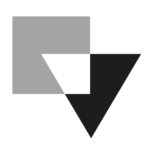 e-ProForm Actions
e-ProForm Actions