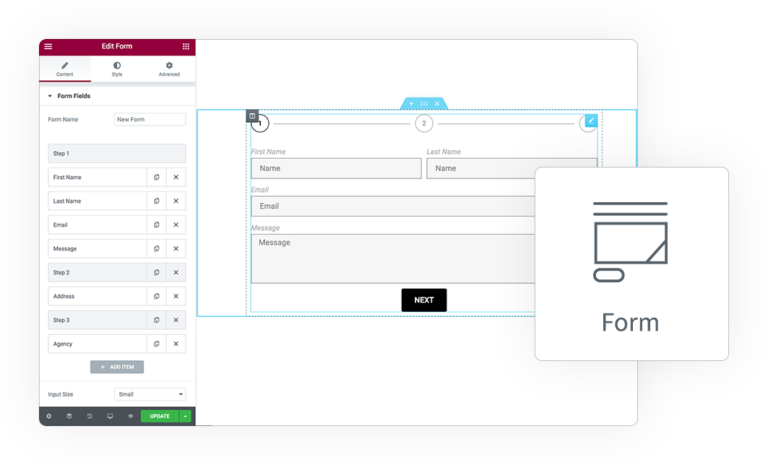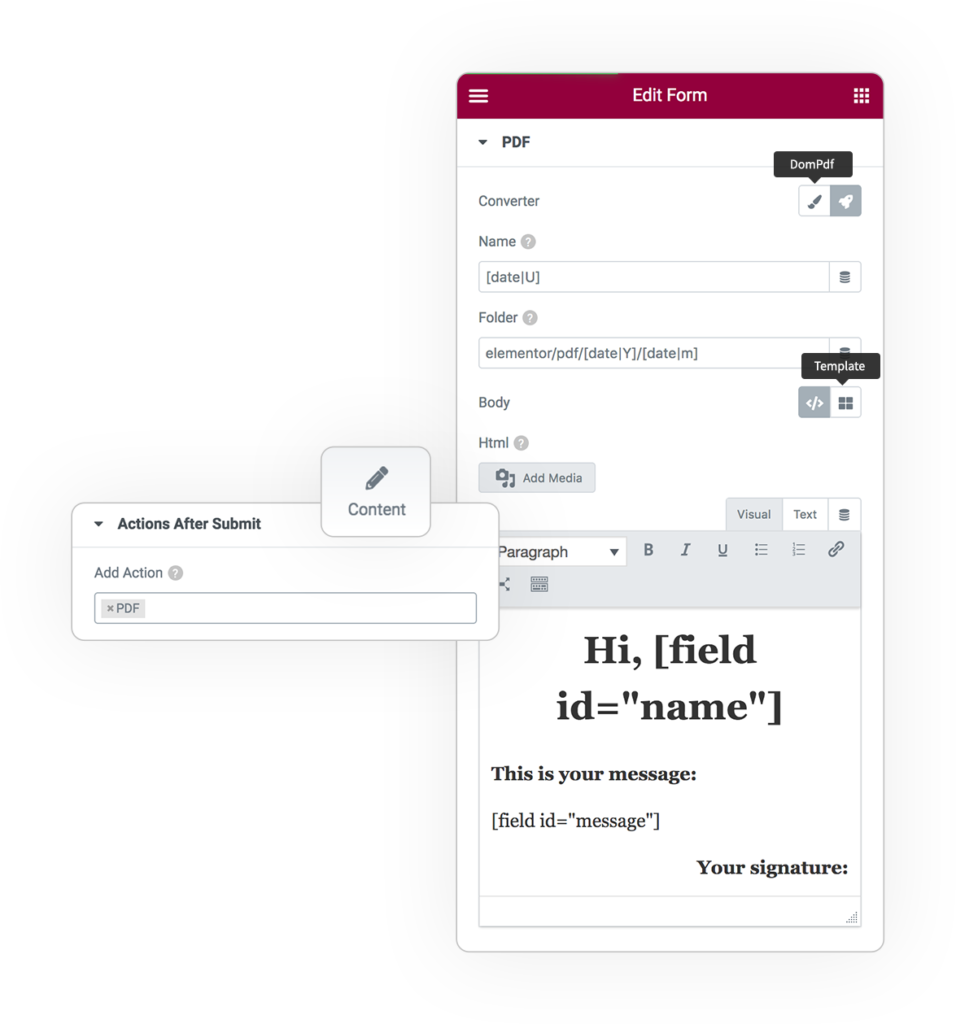
PDF Pro-Form Generator
All fields supports Twig and native Form Shortcodes. You can use together at same time.
Name
The generated PDF file name.
Warning: you can use standard supported character for files
Folder
The folder where put the genereated PDF file. The folder starts from the uploads folder.
Header*
Optional content which will be insert at the begin of every page
Body
You can generate the PDF Content choosing from:
- HTML, Create a simple PDF quickly with a WYSIWYG
- Template, select an Elementor dedicated Template or generate a new one
Footer*
Optional content which will be insert at the end of every page
* Replaceable Aliases
There are several placemarkers you can include, which will be replaced when the PDF file is ouput: {nb} for total pages number, and {PAGENO} for current page number. Read more
PDF Page
Define the structure of the PDF Page, like its Size from the common sizes and the page Orientation.
Add optional Margin and DPI for a better result.
RTL languages and characters are fully supported, enable it to optimize the document.
Sections as Pages
Enable to separate the content of each Section in a different page
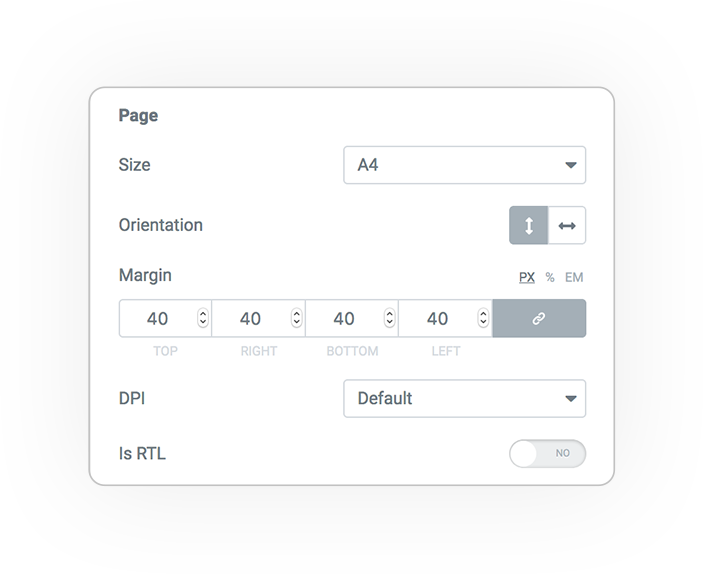
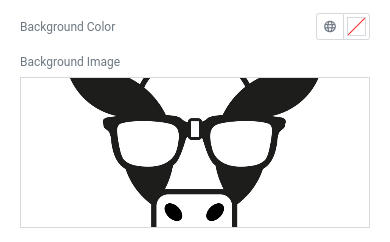
PDF Background
Background Color
Fill all pages with selected color, by default is white
Background Image
Set an Image as Background, it will cover full page
PDF Watermak
Text Watermark
Add a custom text as Watermark
Background Image
Set an Image as Watermark, like your site logo inside the page, with a specific opacity to be not too intrusive
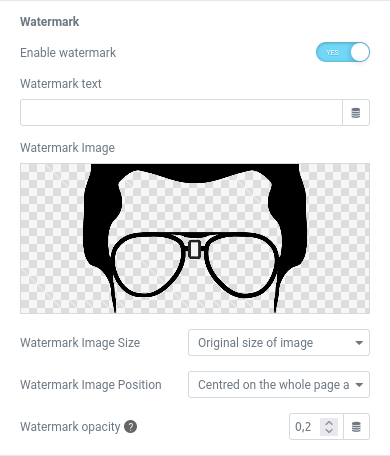

Password Protection
Password
Add a custom text as Password that lock the PDF preventing from not authorized access
Custom Fonts
Custom Fonts managed by Elementor
Full support to all Custom Fonts** where you uploaded the TTF font file are compatible with PDF converter
Custom Fonts Folder
Place all your TTF Fonts files (like downloaded from Google Fonts) into mpdf font folder in:
/wp-content/uploads/mpdf/font
each one in its folder named with font family name**
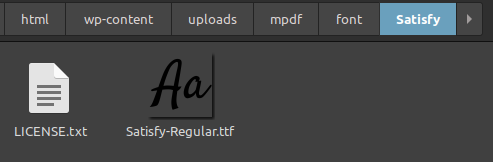
** for PDF converter limitations use Font Family Name without spaces and preferable in lowercase
Add extra actions to use the PDF
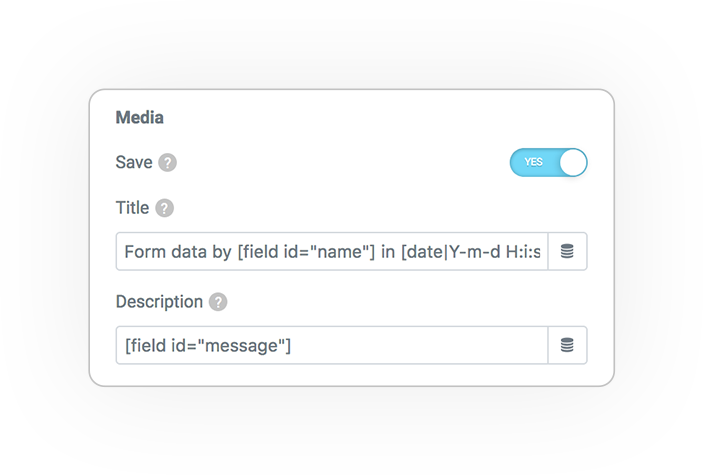
Save PDF on media
Save the PDF as Media, you can find it later in your WordPress Media Library.
Title
The PDF Media title
Description
The PDF Media Description
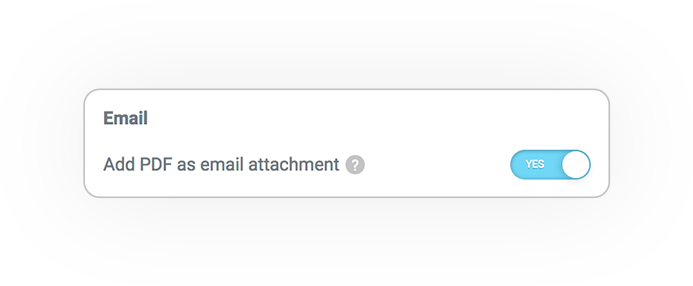
Email PDF Attachment
If you add “Email” or “Advanced Email” in “Actions After Submit” you could enable this extra option.
If enabled the generated PDF will be automatically added as Attachment to all Emails sent from the Form.

Redirect to PDF
After form submission user will be redirected to PDF file url, so the generated file will be automatically downloaded or display by user browser
WARNING
Keep in mind that HTML to PDF conversion has several limitations:
- no JavaScript supported (like animation, carousel, etc)
- not all CSS are supported (the result cannot be the same as in your browser)
- not all Fonts are supported (included Icons)
A more clear and simple Template is the best way.
PDF content Configuration could be hard if you want an automatic complex layout.
DEMO
PDF action
Create a new PDF from your submitted data on fly



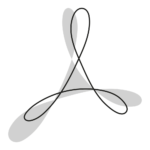 e-PDF
e-PDF