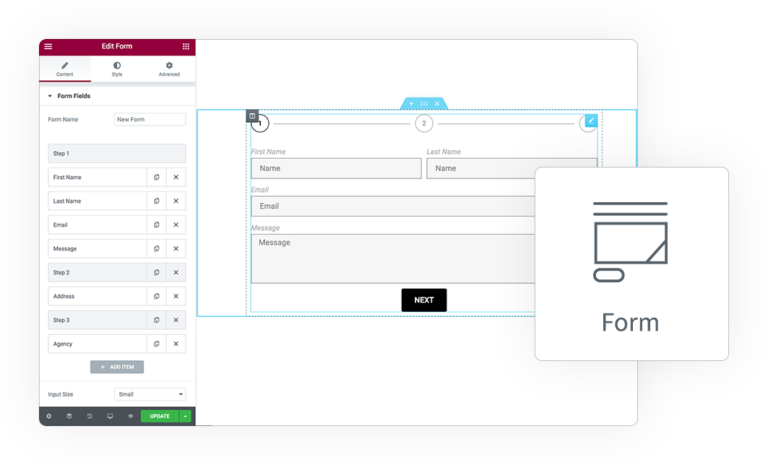Pro-Form
Action
By default Elementor PRO Form insert all uploaded file to standard folder
(\wp-content\uploads\elementor\forms)
with unique but non sense names
(like “62066806678d1.pdf”).
With this action you can finally manage every submitted file or image by your users.
Images
Compatible with our Media field type, you can apply multiple basic image effects
Any File
Perform any basic operation on Uploaded Files from native field type
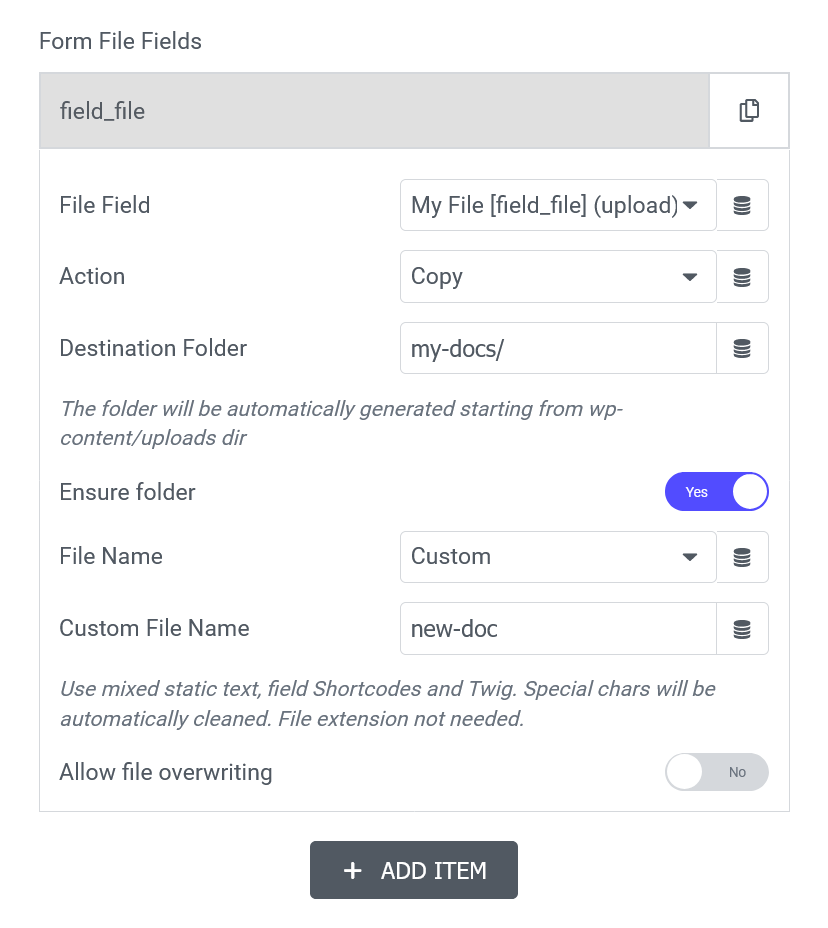
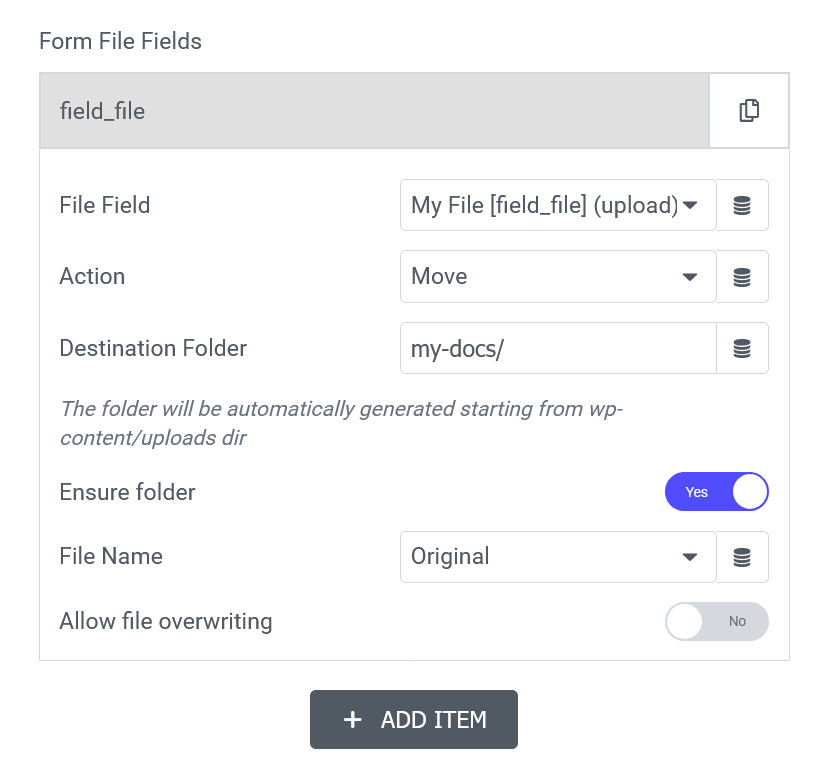
Form Action Manage File
File Field
Select on which field you want to perform the action
Action
Choose from:
- Copy, create a copy on a new destination leaving default one
- Move, move the file to a new destination without leaving original file
- Delete, remove the file, maybe because you already set the file as Email attachment
- Image Effect, edit any Image with basic effects
Destination Folder
For Copy/Move set the directory where you want to put the file, starting from classic WP Uploads folder
Ensure folder
Prevent the direct access to files in this new folder
File Name
Choose the new filename:
- Default, the Elementor PRO default unique string (like “63185623cbc54”)
- Original, maintain the original name of submitted file
- Custom, a new defined name, you can generate it dynamically using Twig
Allow file overwriting
By default if user load multiple files with same name every one will be stored with an extra unique id added to name, otherwise it will be replaced with this new one.
Play with your Images
Image Effect
Choose from:
- Resize, instantly create a resized version of your image to optimize file size selection from all WP format or your Custom one
- Quality, reduce image size maintaining original dimension
- Grayscale
- Color, Tint/Colorize the image with a specific color
- Negate
- Opacity, set a % of transparency
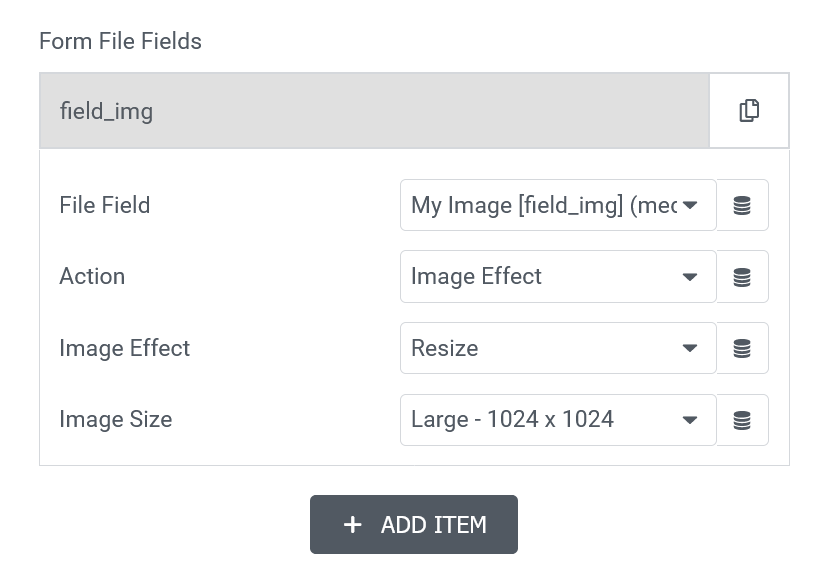
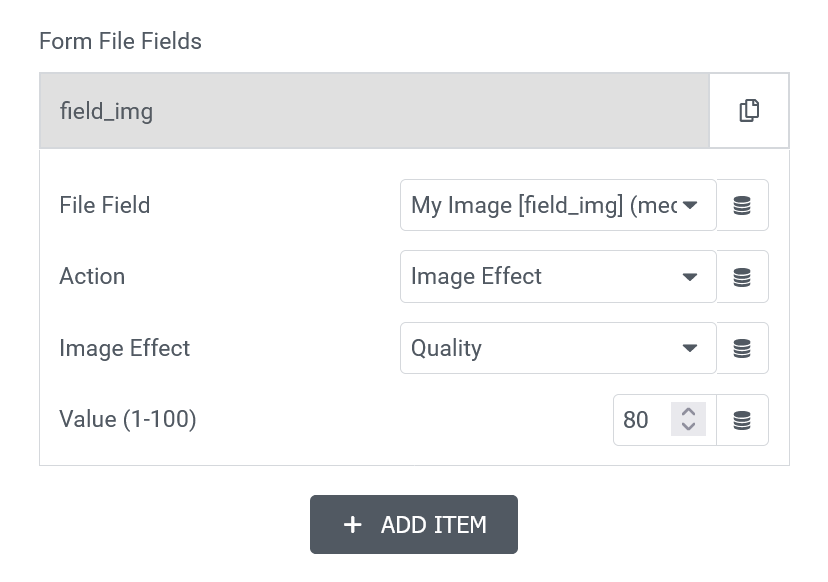



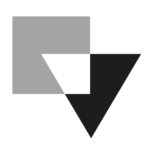 e-ProForm Actions
e-ProForm Actions